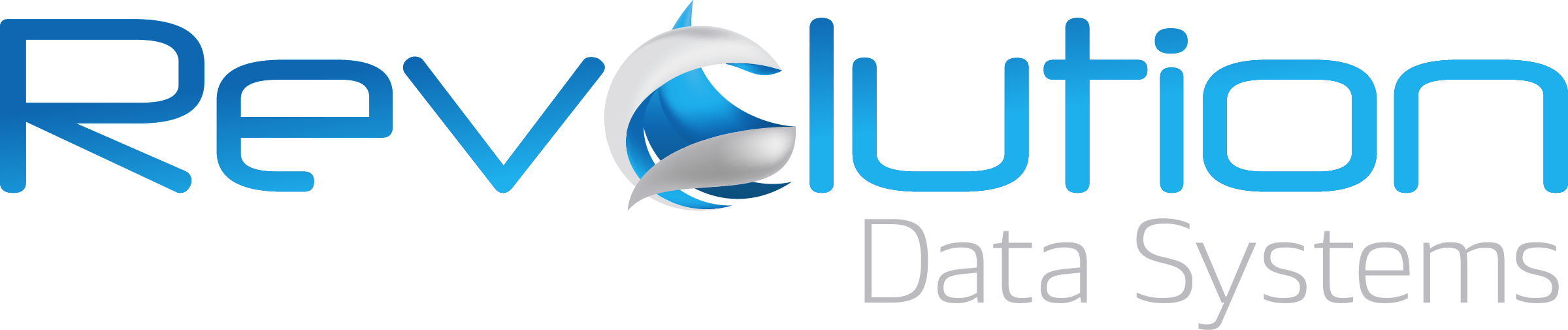How to Use Redaction Templates in ApplicationXtender 20.3
See a new feature in OpenText ApplicationXtender version 20.3 - how to set up and use redaction templates.
Video Transcript
I am going to show you a new feature in ApplicationXtender Web Access 20.3.
This feature is called ‘redaction templates’.
First I select the selection rectangle to create a redaction. Then I use the selection tool to first select and double-click that redaction. I need to hit the checkmark for Redaction and Filled.
Now I can change some of the settings here such as color for line as well as color for fill. I can also change the line width.
Once I have done that, I can select ‘save to template’. There is a 35-character limit. We’ll call this one ‘dark/light blue’. And I click okay. Now I select the redaction tool again and draw a new shape.
Once again, I use the selection tool to select that redaction. Now I can click the new redaction template button and select the redaction template I just made.
It applies those same settings to this redaction. This allows you to create up to three redaction templates so that you can apply them if you use similar colors over and over.
ApplicationXtender Support & Maintenance
If you need any help with ApplicationXtender, Revolution Data Systems is a top support partner, with one of the most experienced teams globally. We service thousands of users across the US in every industry imaginable.
Support and maintenance contracts
Professional service engagements
Implementations and integrations
System upgrades and health checks
Moving your ApplicationXtender system to the cloud